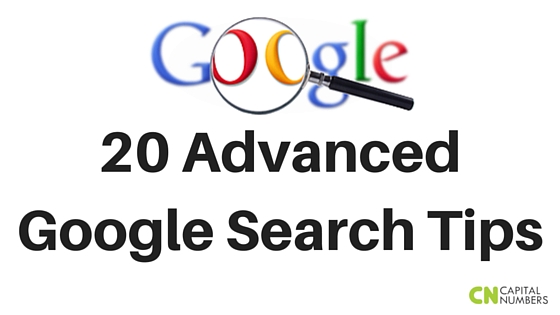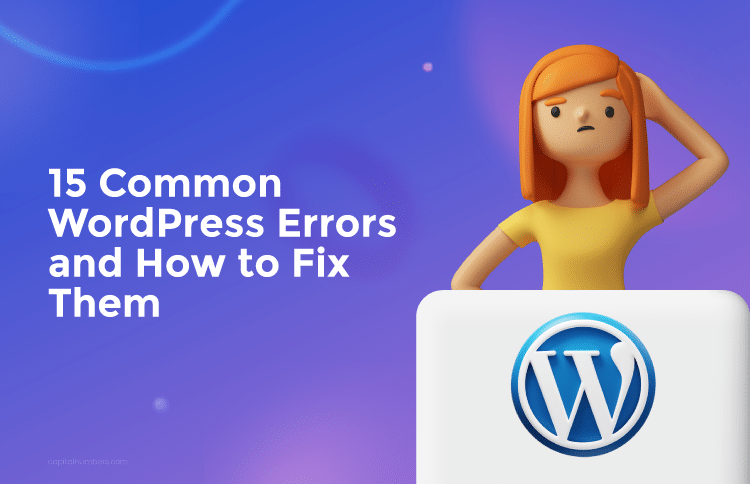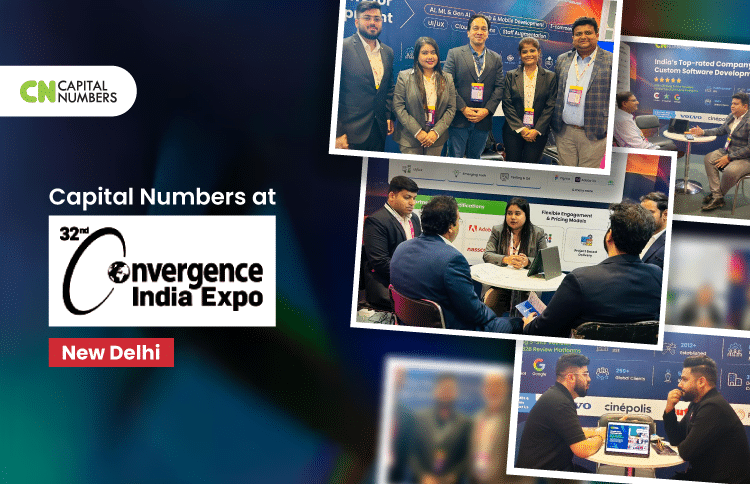20 Advanced Google Search Tips (part 1)
Table of Contents
All of us depend on Google for online search. In fact, most of us, turn to Google many times a day to seek information on various things. But unless you are a complete technology geek, the chances are less that you end up hitting the right results.
Here are some tips for you to make your Google search more accurate:
1. Explicit Phrase
If you are looking for content on local search marketing, instead of just typing out the phrase on Google search box, it is better to enclose the search phrase within double quotes.
Example Search: “local search marketing”
2. Exclude Words
Let’s consider you are searching for local search marketing, but want to exclude results about PPC. A simple way to do this is by using the – sign before the word you want to exclude.
Example Search: local search marketing -PPC
3. Words in the Text
If you are searching for a webpage where all your search terms appear in the content of that page, type in allintext: followed by words or phrases.
Example Search: allintext:darjeeling home stays
4. Words in the Text + Title, URL etc.
Let’s say you are looking for a specific webpage where one particular search terms is there in the content of that page and another search term appears in some other page. You need to type the first term followed by intext: and then immediately put the other term.
Example Search: bryan adams intex:peterborough
5. Words in the Title
If you are looking for a webpage that contain some specific keywords in the title, you need to type allintitle: and then immediately the words or phrases.
Example Search: allintitle:flower shop
6. Words in the URL
Are you looking for a url that contains your search term? You need to type allinurl: followed by your search query.
Example Search: allinurl:hubspot blog
7. Search Within a Website
It often happens that once we hit a website, we fail to find the information we are looking for. Like you visit an ecommerce website and are unable to find a particular product which you want to buy. All you need to do is use the site:yyy.com modifier.
Example Search: site:www.amazon.com “humans of new york”
8. Related Search
If you are searching for websites offering similar services like a website you already know, you need to search with related:yyy.com
Example Search: related:visual.ly
9. Similar Words and Synonyms
You want to search for a specific thing like “digital marketing” but along with it you also need information on “social media”. In this case you need to use ~ symbol before the word or phrases you also are looking for.
Example Search: “digital marketing” ~social media
10. Word Definitions
Often it happens that we do not know the meaning of certain words. Simply write define: followed by the word you want to know the meaning of.
Search Example: define:convivial
We’ll discuss the remaining 10 points in our next post…