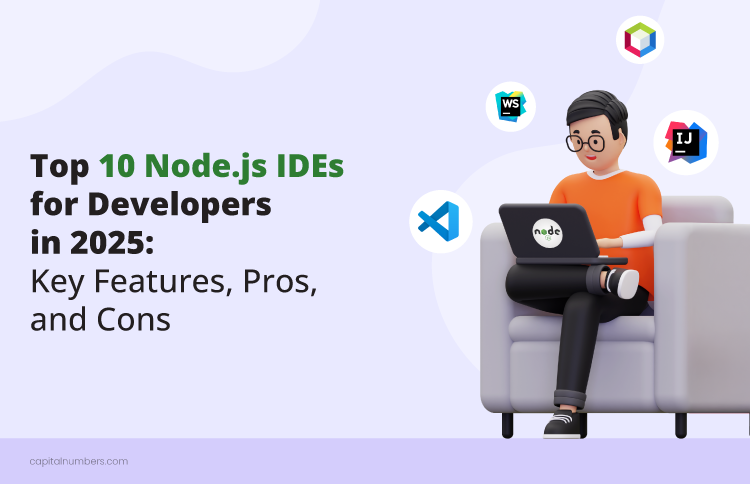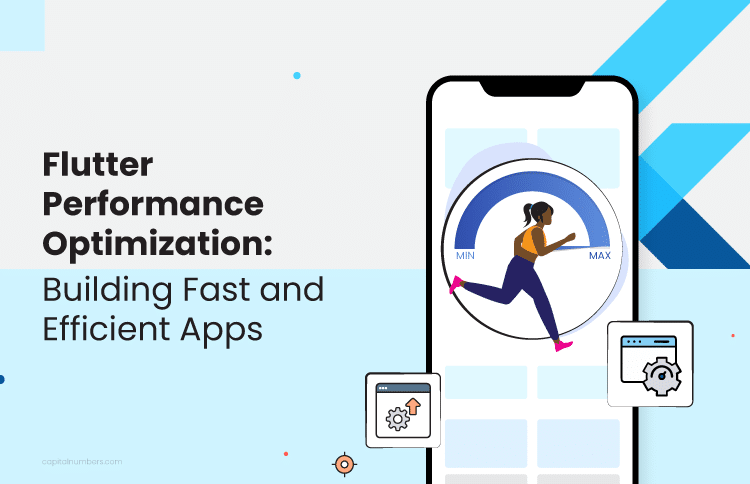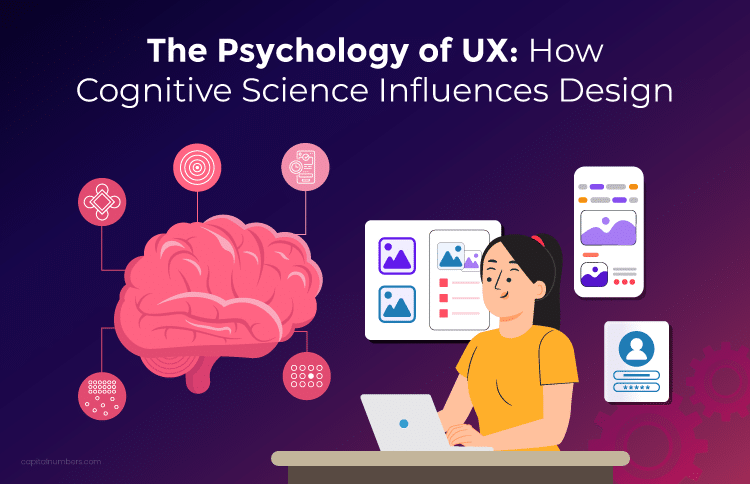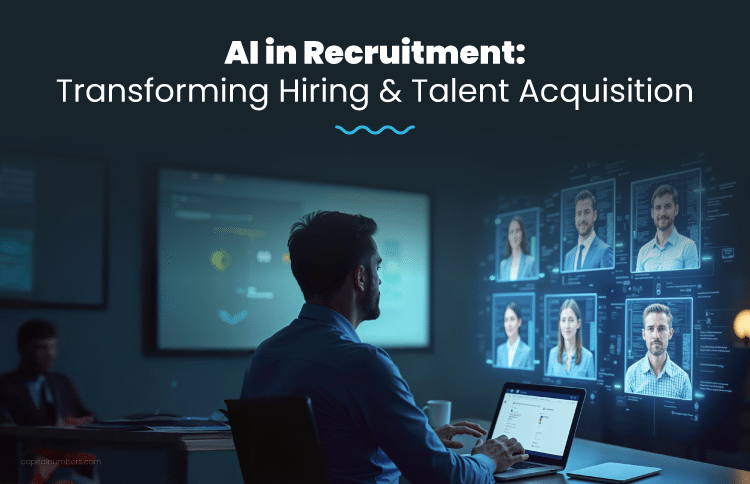Top 10 Node.js IDEs for Developers in 2025: Key Features, Pros, and Cons
Table of Contents
Node.js has become one of the leading technologies in backend development. Its speed, scalability, and ability to handle real-time applications have made it popular among developers and companies worldwide. Whether building web servers, creating APIs, or developing complex microservices, Node.js provides the flexibility and performance needed to deliver reliable, high-quality solutions.
When it comes to coding, having the right tools is crucial—and that’s where an IDE (Integrated Development Environment) becomes important. A good IDE can significantly boost your productivity by making writing, debugging, and testing your code easier. However, with so many options, finding the best IDE for Node.js development can be challenging.
This article is here to make the process easier for you. We’ve compiled a list of the top 10 Node.js IDEs for 2025, carefully chosen based on their features, usability, and how well they suit developers of all experience levels. For each IDE, we’ll highlight its key features, pros, and cons to help you decide which one best meets your needs. Whether you’re an experienced Node.js developer or just starting your journey, this guide has something valuable for you.
1. Visual Studio Code (VS Code)
Visual Studio Code, often referred to as VS Code, is one of the most popular IDEs for Node.js development. Its simplicity, powerful features, and customization options make it ideal for both beginners and experienced developers.
Key Features:
- Lightweight and Fast: VS Code is designed to run smoothly, even on machines with lower specs, without compromising on functionality.
- Highly Customizable: You can tailor the IDE to fit your workflow, thanks to its wide range of themes, settings, and configuration options.
- IntelliSense for Code Completion: This feature provides smart code suggestions, making it easier to write accurate and error-free code.
- Integrated Terminal: The built-in terminal allows you to run commands, manage servers, and handle tasks without switching windows.
- Git Support: Built-in Git support enables you to manage your repositories, track changes, and commit directly from the editor.
- Extensions Marketplace: With thousands of extensions available—including Node.js-specific plugins—you can add tools to enhance productivity and functionality.
Pros:
- Free and Open-Source: VS Code is completely free, and its open-source nature ensures continuous improvements by the community.
- Seamless Version Control Integration: Its built-in Git tools are intuitive and make it easy to manage version control.
Cons:
- Performance Issues with Too Many Extensions: While extensions are powerful, installing too many can cause the IDE to slow down or become resource-heavy.
Hire Now: Partner with Capital Numbers to hire expert Node.js developers for building data-driven web applications, scalable APIs, real-time solutions, and comprehensive maintenance support.
2. WebStorm
WebStorm is a premium IDE specifically designed for JavaScript and related technologies, including Node.js. Developed by JetBrains, it offers a feature-rich and polished development environment that caters to both backend and frontend developers. While it’s a paid tool, many developers find its advanced features and smooth workflow well worth the investment.
Key Features:
- Tailored for JavaScript and Node.js Development: WebStorm is built with JavaScript, Node.js, and modern frontend frameworks in mind, offering tools optimized for these technologies.
- Advanced Code Completion and Refactoring: Its intelligent code editor provides context-aware suggestions, making your coding faster and error-free, along with tools to refactor code easily and safely.
- Integrated Debugging and Testing Tools: WebStorm comes with robust built-in support for debugging and testing Node.js applications, saving you the trouble of configuring third-party tools.
Pros:
- Rich Ecosystem of Built-in Features: Unlike some IDEs, WebStorm comes packed with high-quality tools out of the box, reducing the need for installing additional plugins.
- Exceptional Debugging and Testing Integration: It offers a seamless experience for tracking down bugs and running tests directly within the IDE.
Cons:
- Paid Software: While WebStorm offers a free trial, it requires a subscription to continue using it after the trial period.
- Resource-Heavy: The IDE can be demanding on system resources, which might be a drawback for those using lower-end machines.
3. Sublime Text
Sublime Text is a popular, lightweight code editor known for its speed and simplicity. While it’s not a full-fledged IDE, its advanced text-editing capabilities and plugin ecosystem make it a versatile choice for Node.js development. Sublime Text is perfect for developers who prefer a minimalistic yet powerful tool that doesn’t compromise on performance.
Key Features:
- Lightweight and Fast: Sublime Text is designed to be incredibly fast and responsive, even when handling large files or projects.
- Simple and Intuitive User Interface: Its clean interface makes navigation and code editing straightforward, allowing developers to focus on their work without distractions.
- Advanced Text-Editing Features: Features like multi-caret editing, split editing, and powerful search functionality streamline the coding experience.
- Package Control for Plugins: The built-in package manager makes it easy to find, install, and manage plugins to customize the editor for Node.js development.
Pros:
- Blazing Fast Performance: Sublime Text is highly responsive, making it ideal for developers who prioritize speed and efficiency.
- Highly Customizable: You can tweak Sublime Text to fit your workflow using themes, settings, and plugins.
Cons:
- No Built-In Debugger: Sublime Text doesn’t include debugging tools, so you’ll need external solutions for tasks like error tracking in Node.js.
- Requires Additional Configuration: To fully optimize Sublime Text for Node.js, developers need to set up plugins and custom configurations, which can take extra time.
4. Atom
Atom is a free, open-source code editor developed by GitHub that is highly customizable and packed with features ideal for modern development, including Node.js. Known as the “hackable text editor,” Atom offers a flexible environment that developers can tweak to fit their specific needs. It’s especially appealing to those looking for a powerful tool without the cost of a premium IDE.
Key Features:
- Open-Source and Customizable: Atom’s open-source nature means you can modify it to your liking, from themes to functionality, making it a highly personalized tool.
- Extensive Plugin Ecosystem: Atom supports a large library of community-developed plugins and packages, including many tailored for Node.js development.
- Git and GitHub Integration: With built-in Git and GitHub features, Atom makes version control seamless, allowing you to track changes and manage repositories directly from the editor.
Pros:
- Free and Open-Source: Atom is completely free to use and is backed by a strong community of contributors, ensuring ongoing updates and support.
- Collaborative Tools: Atom’s Teletype feature enables pair programming, allowing developers to work together on the same code in real time.
Cons:
- Performance Issues with Large Projects: Atom can become slow or unresponsive when working with large files or complex projects, which can be a drawback for some developers.
- Lacks Advanced Features: While it’s highly customizable, Atom lacks some of the out-of-the-box advanced features that come with premium IDEs like WebStorm.
5. Eclipse IDE with Nodeclipse/Enide Plugin
Eclipse IDE, a long-standing favorite among developers, can be adapted for Node.js development services using the Nodeclipse and Enide plugins. While Eclipse is traditionally known for Java development, its robust plugin ecosystem allows it to support full-stack development, including both backend and frontend technologies. Though not as sleek or modern as some other IDEs, Eclipse remains a powerful and versatile tool for developers who prefer a more classic approach.
Key Features:
- Full-Stack Development Support: With its powerful plugin ecosystem, Eclipse can handle both backend and frontend development, making it suitable for larger projects involving multiple technologies.
- Nodeclipse/Enide Plugin Suite: These plugins extend Eclipse’s functionality to include support for Node.js and JavaScript development, providing tools for editing, debugging, and running Node.js applications.
- Comprehensive Plugin Ecosystem: Eclipse offers a wide range of plugins to enhance functionality, enabling you to customize the IDE to fit your workflow.
Pros:
- Highly Extensible: Eclipse’s extensive plugin library allows developers to adapt the IDE for virtually any technology, including Node.js, with the Nodeclipse/Enide suite.
- Free and Open-Source: Like many of its competitors, Eclipse is completely free, with no licensing fees required.
Cons:
- Heavy and Cumbersome Setup: Eclipse can be resource-intensive, and setting up the IDE with the necessary plugins for Node.js development may require extra effort and time.
- Outdated Interface: Compared to modern IDEs like VS Code or WebStorm, Eclipse’s interface feels dated and lacks the sleek design and smooth user experience many developers now expect.
6. IntelliJ IDEA
IntelliJ IDEA, developed by JetBrains, is a premium, feature-packed IDE that offers robust support for full-stack development, including Node.js. Renowned for its intelligent features and polished user experience, IntelliJ IDEA is designed to boost developer productivity by streamlining tasks like coding, debugging, and version control. Although it’s a paid tool, developers working in enterprise application development find its advanced capabilities and seamless integration with modern workflows well worth the investment.
Key Features:
- Full-Stack Development Support: IntelliJ IDEA supports a wide range of technologies, including Node.js, JavaScript, and other frontend and backend frameworks, making it ideal for full-stack projects.
- Advanced Code Analysis and Debugging: Its smart code analysis tools catch potential issues early, and its built-in debugger makes troubleshooting fast and efficient.
- Built-in Terminal and Git Integration: IntelliJ IDEA includes a powerful terminal for running commands and robust Git tools for version control, all within the IDE.
Pros:
- Exceptional Code Completion and Refactoring Tools: IntelliJ IDEA’s intelligent features provide context-aware suggestions and safe refactoring, making coding faster and reducing errors.
- Seamless Integration with Development Workflows: From managing dependencies to debugging and testing, IntelliJ IDEA offers a smooth experience tailored to modern development practices.
Cons:
- Paid Software: While it offers a free trial, IntelliJ IDEA requires a subscription for long-term use, which may not suit everyone’s budget.
- Resource-Intensive: The IDE can be demanding on system resources, which might cause slower performance on older or less powerful machines.
7. Brackets
Brackets is a lightweight, open-source IDE specifically designed for web development, with features that cater well to front-end developers who also work with Node.js. Originally developed by Adobe, Brackets is simple yet powerful, offering tools like live previews and inline editing that streamline the coding process. It’s a great choice for developers who prefer a lightweight editor with a focus on simplicity and efficiency.
Key Features:
- Live Preview: Brackets’ live preview feature allows developers to see changes in the browser as they code, making it easier to test and refine designs and functionality.
- Inline Editors: Its inline editing feature enables developers to view and edit CSS, JavaScript, or other related code directly within the same window, eliminating the need to switch between files.
- Preprocessor Support: Brackets includes support for preprocessors like LESS and SASS, as well as JavaScript and Node.js, making it versatile for modern development.
- Git Integration: With Git support, developers can manage their repositories and track changes without leaving the editor.
Pros:
- Free and Open-Source: Brackets is completely free to use and is supported by a dedicated open-source community.
- Focused on Front-End Development: Its features are designed with front-end developers in mind, making it an excellent choice for those who primarily work on UI/UX design but also need Node.js support.
Cons:
- Lacks Advanced Features for Full-Stack Development: While Brackets is great for front-end and lightweight Node.js projects, it doesn’t offer the robust features needed for complex, full-stack applications.
- Limited Plugin Ecosystem: Compared to other IDEs like VS Code or Atom, Brackets has a smaller library of plugins, which may limit its customization options.
8. NetBeans
NetBeans is a free, open-source IDE known for its versatility and multi-language support. While it’s traditionally associated with Java development, NetBeans has grown to support Node.js through plugins, making it a capable option for developers working on JavaScript-based projects. With built-in debugging tools, Git integration, and a rich set of features, NetBeans provides a reliable environment for Node.js development, especially for developers already familiar with its ecosystem.
Key Features:
- Multi-Language Support: NetBeans supports a wide range of programming languages, including Java, JavaScript, HTML, and Node.js, making it a flexible choice for developers handling diverse projects.
- Strong Node.js Support via Plugins: By installing Node.js-specific plugins, developers can access tools for editing, running, debugging, and managing Node.js applications.
- Built-In Debugger and Profiler: NetBeans includes robust debugging and profiling tools, allowing developers to analyze and optimize their Node.js applications without relying on external tools.
- Integrated Git Support: With Git integration, developers can easily manage repositories, track changes, and collaborate directly within the IDE.
Pros:
- Free and Open-Source: NetBeans is completely free to use, making it an accessible option for developers on any budget.
- Robust Debugging Tools: Its built-in debugger and profiler provide powerful tools for identifying and resolving issues in Node.js applications.
Cons:
- Performance on Large Projects: NetBeans can feel bloated and sluggish when handling large files or projects, which might impact productivity.
- Outdated Interface: The interface feels less modern compared to newer IDEs like VS Code or WebStorm, which may not appeal to developers looking for a sleek and intuitive user experience.
9. Cloud9
Cloud9, an AWS-powered cloud-based IDE, provides a versatile and collaborative development environment for Node.js and a wide range of other programming languages. Designed for developers who prefer working in the cloud, Cloud9 allows you to write, run, and debug code directly in your browser without the need for a local setup.
Key Features:
- Cloud-Based Development Environment: Cloud9 eliminates the need for local installations, allowing developers to access their IDE from anywhere with just a browser and internet connection. Node.js Support: Built-in support for Node.js lets developers easily set up, run, and debug server-side applications without additional configuration.
- Built-In Terminal and Debugger: Cloud9 comes equipped with a fully functional terminal and debugging tools, making it easy to test and troubleshoot your code in real time.
- Collaboration Tools: Cloud9 allows multiple developers to work on the same project simultaneously, making it ideal for team-based development.
- Seamless AWS Integration: As an AWS product, Cloud9 integrates effortlessly with AWS services, making it particularly useful for projects hosted on the AWS cloud.
Pros:
- No Local Setup Required: Since Cloud9 is entirely cloud-based, developers can start coding immediately without worrying about installing software or managing dependencies on their local machines.
- Collaborative Development: Real-time collaboration features make it easy for teams to work together, review code, and share ideas.
- AWS Ecosystem Integration: For developers working on projects hosted in AWS, Cloud9 provides a seamless workflow with easy access to AWS services like Lambda, EC2, and S3.
Cons:
- Internet Dependency: Being cloud-based, Cloud9 requires a stable internet connection, which can be a limitation in environments with poor connectivity.
- Subscription-Based Model: While Cloud9 offers a free tier, using it for larger projects or with extensive AWS services may incur additional costs.
- Less Customizable: Compared to locally installed IDEs like VS Code or WebStorm, Cloud9 offers fewer customization options.
10. Replit
Replit is a browser-based, collaborative IDE that makes it easy to develop, test, and deploy Node.js applications. Known for its simplicity and accessibility, Replit allows developers to start coding instantly without the need for any setup or installations. With built-in support for Node.js, real-time collaboration tools, and a streamlined interface, Replit is ideal for beginners, educators, and developers working on lightweight projects or learning environments.
Key Features:
- Instant Cloud-Based Development: Replit allows you to start coding immediately with nothing more than a browser, removing the need for local setups or configurations.
- Node.js Support: Built-in support for Node.js means you can easily develop and run server-side applications directly from the browser.
- Real-Time Collaboration: Replit’s collaborative features let multiple developers work on the same project simultaneously, making it perfect for pair programming or team projects.
- Integrated Deployment: Replit makes it simple to deploy your Node.js applications directly from the platform, streamlining the development-to-deployment pipeline.
- Wide Language Support: While it excels with Node.js, Replit supports a variety of programming languages, making it versatile for multi-language projects.
Pros:
- No Setup Required: Replit eliminates the hassle of configuring your development environment, allowing you to focus on writing code from the moment you start.
- Great for Collaboration: With built-in real-time collaboration, developers can work together seamlessly, making it a great tool for teams, students, or coding bootcamps.
- Accessible Anywhere: Being browser-based, Replit is accessible from any device, making it ideal for developers who work on the go or switch devices frequently.
- Beginner-Friendly: Its simple interface and pre-configured environments make it an excellent choice for developers who are new to Node.js or coding in general.
Cons:
- Internet Dependency: Since Replit is fully cloud-based, a stable internet connection is required to use the platform.
- Not Ideal for Large Projects: While great for smaller projects and quick prototyping, Replit might struggle with larger, more complex applications due to limited resources.
- Limited Customization: Compared to traditional desktop IDEs like VS Code or WebStorm, Replit offers fewer customization and advanced debugging options.
You May Also Read: 10 Crucial Node.js Packages for Modern Development Needs
Conclusion
In this article, we explored the top 10 Node.js IDEs that developers can use in 2025, each with its own unique features and strengths. Whether you’re a beginner looking for something free and easy to use or an experienced developer searching for a premium, feature-rich IDE, there’s something on this list for everyone.
When choosing the right IDE, it’s important to think about your specific project requirements. For example, if you’re working on small projects or quick prototypes, lightweight tools like Replit or Sublime Text may be the best fit. On the other hand, if you need advanced debugging, testing, or support for full-stack development, IDEs like WebStorm, IntelliJ IDEA, or Eclipse with Node.js plugins might be more suitable. Additionally, consider factors like cost (free vs. paid tools) and whether you need cloud-based solutions like Cloud9 for remote collaboration or access from multiple devices.
With so many great options available, it’s an exciting time for Node.js developers to experiment and find the IDE that works best for their workflow.